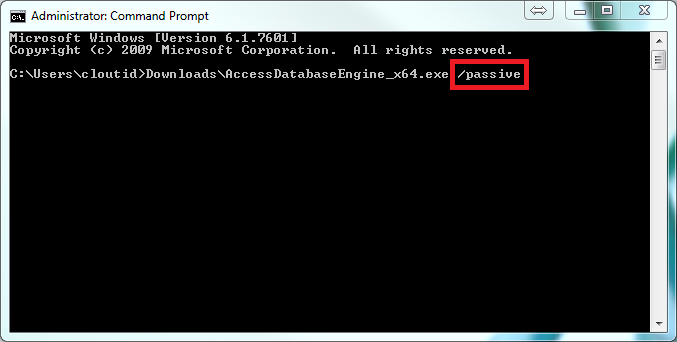The Genealogists Research Manager
Version Information
Lastest Release: 5.8.4.45
Release Date : 11 December 2017
Using Genota for the first time
If you are a newcomer to Genota it may seem a little complex and unwielding at first, but in actual fact it is quite simple to use once familiar with its workings.
To get started select the FAQ section Getting Started with Genota.
Should you run into difficulties or need some guidance feel free to email us.
User Guide
To assist in getting the best out of Genota consult the User Guide. This online edition always contains information on the latest changes to Genota and hints on what to do when things go astray.
Frequently Asked Questions
To get started select the program located under the Start Menu > Genota 6, or double click on the Desktop shortcut should one exist. This will launch Genota and display the main screen overlaid by the Welcome dialog requesting that a data file be either created or an existing data file be opened.
Select the appropriate option and the OK Button will enable for selection. As a first time user select Create a new data file.
The option Open the sample data file will load the sample data to allow the user to examine the information structures.
Selecting the Cancel Button will terminate the program.Creating a new data file
Selecting the option Create a new data file displays the view as shown below and complete the steps as listed.

1. Enter a name for the new data file in the File Name input field. DO NOT attempt to add a file extension as this will be added automatically.
If you do not want to store the new data file in the default data folder click on the Select Location button to display the Browse for Folder dialog.

2. Select the folder into which the new data file is to be stored and click the OK button to close the dialog.
3. Configure File Options. These option allows for setting the default values to be applied in the new data file. 2 options are available.
- Date Format
- Character Case
Select the required options from those available in the drop down lists.
4. Click in the checkbox Use as the default data file to enable the new data file to open automatically each time Genota is opened.
5. Click on the OK button to create the new data file and close the view. Once the new data file has been created and made ready for use its name will appear in the screens Title Bar.
You have now created your first data file and ready to move to the next step. Refer to the appropriate sections of the User Guide for more information.